LG 34UC88 34UC88-B.AUS Sofrware Guide
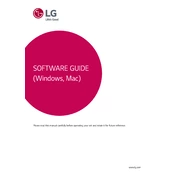
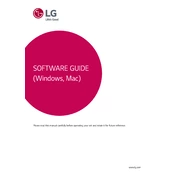
To adjust the screen resolution, go to your computer's display settings. For Windows, right-click on the desktop and select 'Display settings,' then choose the appropriate resolution from the drop-down menu. For macOS, go to 'System Preferences,' select 'Displays,' and adjust the resolution accordingly.
First, ensure that all cables are securely connected. Check that the monitor is powered on. Try using a different cable or port. If the problem persists, connect the monitor to another device to rule out issues with the original device.
Download and install LG's OnScreen Control software from their official website. Once installed, open the application and use the split screen feature to arrange your windows as desired.
Ensure the audio cable is connected if you are using an HDMI or DisplayPort cable. Check your computer’s audio settings to make sure the monitor is selected as the output device. Also, ensure that the monitor's volume is not muted.
For photo editing, it is recommended to use the 'sRGB' color mode. You can adjust this setting through the monitor's on-screen display menu under 'Picture Mode.'
Visit the LG support website and download the latest firmware for your monitor model. Follow the instructions provided with the firmware to update your monitor, typically involving a USB drive and accessing the monitor's settings menu.
Check that the cable is securely attached and that there are no visible damages. Try using a different cable or port. Adjust the refresh rate in your computer's display settings to match the monitor's specifications.
Use a hardware calibration tool for the most accurate results, or adjust the settings manually through the on-screen display menu. You can also use software calibration tools available for both Windows and macOS.
Yes, the LG 34UC88-B.AUS monitor is VESA mount compatible. You will need a VESA-compatible wall mount kit (100x100 mm) to mount it on the wall. Ensure the mount is capable of supporting the monitor's weight.
Turn off the monitor and unplug it. Use a soft, lint-free cloth slightly dampened with water or a screen cleaner. Gently wipe the screen, avoiding excessive pressure and harsh chemicals to prevent damage.