LG 34GP950G-B.AUS Software Guide
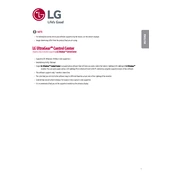
Pages
44
Year
0
Language(s)
 cs
cs
 de
de
 en
en
 es
es
 fr
fr
 hr
hr
 id
id
 it
it
 ja
ja
 ko
ko
 ro
ro
 ru
ru
 sk
sk
 tr
tr
 uk
uk
 uz
uz
 kk
kk
 zh
zh
 pl
pl
 pt
pt
Share
of 44
of 44