LG 22BL450Y-W.AUB Software Guide
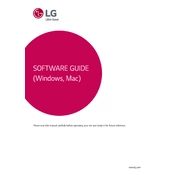
Pages
354
Year
0
Language(s)
 cs
cs
 de
de
 en
en
 fr
fr
 id
id
 it
it
 ja
ja
 ko
ko
 ro
ro
 ru
ru
 sl
sl
 sr
sr
 tr
tr
 uk
uk
 uz
uz
 kk
kk
 sp
sp
 pl
pl
 pt
pt
Share
of 354
of 354