Grandstream IPVT10 Cluster Environment Guide
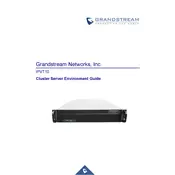
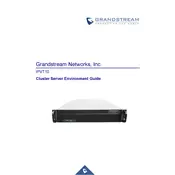
To connect the Grandstream IPVT10 Cluster Server to your network, ensure that you have a stable internet connection and connect the server to your network switch using an Ethernet cable. Access the server's web interface through a compatible browser by entering its IP address, then follow the setup wizard to configure network settings.
Check the power cable connections and ensure that the power outlet is functioning. If the server still does not power on, try using a different power cable or outlet. If the problem persists, contact Grandstream support for further assistance.
To perform a factory reset on the IPVT10 Cluster Server, access the server's web interface. Navigate to the 'Maintenance' section, select 'Factory Reset', and confirm your choice. Note that this will erase all settings and data, so ensure that necessary backups are made beforehand.
To update the firmware, download the latest firmware file from Grandstream's official website. Access the server's web interface, go to the 'Upgrade' section under 'Maintenance', and upload the firmware file. Follow the on-screen instructions to complete the update process.
First, verify that all network cables are securely connected and that your network settings are correct. Check for any IP conflicts and ensure that the server's firmware is up to date. If issues persist, try rebooting the server and router. Consult the server logs for specific error messages.
Yes, the IPVT10 Cluster Server supports integration with various third-party video conferencing systems. Refer to the server's documentation for specific compatibility and configuration instructions to ensure seamless integration.
Regularly back up your server configurations and critical data by accessing the web interface and navigating to the 'Backup' section under 'Maintenance'. Choose a secure location to store your backups and schedule automatic backups if supported.
Use the server's web interface to access real-time monitoring tools available under the 'Status' section. These tools provide insights into CPU usage, memory usage, and network traffic, allowing you to identify and address potential performance bottlenecks.
Ensure that the server's firmware is always up-to-date with the latest security patches. Configure strong passwords for all accounts, enable firewalls, and utilize encryption for data transmission. Regularly review security logs and audit access permissions.
Access the server's web interface and navigate to the 'User Management' section. Click on 'Add User', fill in the required information including username and permissions, and save the changes. Ensure that new users are provided with their login credentials securely.