Grandstream GAC2500 Provisioning Guide
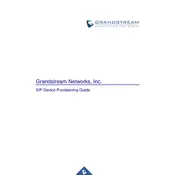
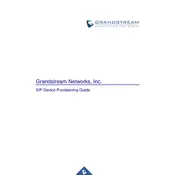
To set up a conference call, press the 'Conference' button, enter the phone numbers of participants, and then press 'Call' to connect everyone.
Ensure the power adapter is properly connected to the device and the power source. If using PoE, confirm the network cable is connected to a PoE-capable switch.
To update the firmware, navigate to 'Settings' > 'System Updates', and follow the prompts to download and install the latest firmware. Ensure the device is connected to the internet.
To reset to factory settings, go to 'Settings' > 'Advanced Settings' > 'Factory Reset'. Note that this will erase all personalized settings.
Check the network connection for stability, ensure the latest firmware is installed, and verify that there is no interference from nearby electronic devices.
Yes, the GAC2500 can connect to Bluetooth devices. Go to 'Settings' > 'Bluetooth', enable Bluetooth, and pair with the desired device.
Navigate to 'Settings' > 'Network', where you can configure Wi-Fi or Ethernet settings, including IP address, DNS, and proxy settings.
Ensure Wi-Fi is enabled on the device, verify the correct SSID and password, and check for network availability. Restart the device and router if necessary.
Yes, the GAC2500 supports SIP and can be configured to work with most third-party VoIP services by entering the account details under 'Accounts' > 'SIP Accounts'.
To extend the microphone range, use the Grandstream GAC2500 extension microphones, which can be connected to the device for broader coverage.