Dell Alienware 17 R2 Graphics Amplifier Quick Start Guide
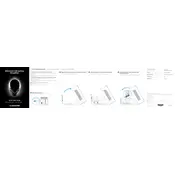
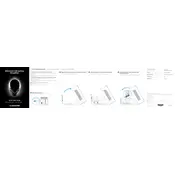
To perform a factory reset, restart your laptop and press F8 to enter the Advanced Boot Options. Select "Repair your computer," then choose "Dell Backup and Recovery" to initiate the factory reset process. Follow the on-screen instructions.
Ensure that the laptop's vents are not blocked and clean any dust using compressed air. Consider using a cooling pad and check that your BIOS and drivers are up to date. If overheating persists, contact Dell Support.
Turn off your laptop and disconnect all cables. Remove the bottom panel and locate the RAM slots. Carefully insert the new RAM modules and secure them. Replace the bottom panel and restart your laptop to ensure the RAM is recognized.
Check the power adapter and cable for damage. Ensure the power outlet is working. Try removing the battery and holding the power button for 30 seconds, then reconnect the battery. If the issue persists, consider replacing the battery.
Visit the Dell Support website and locate the BIOS update for your model. Download the update file and run it, following the on-screen instructions. Ensure your laptop is connected to a power source during the update process.
Restart your router and laptop. Ensure Wi-Fi is enabled on your laptop and update the network drivers. If issues persist, try connecting to a different network or perform a network reset through the Windows settings.
Yes, you can replace the hard drive with an SSD for improved performance. Backup your data, remove the bottom panel, and replace the existing drive with the SSD. Reinstall the operating system and restore your data.
Check the Alienware Command Center to ensure the backlight settings are enabled. Update the keyboard drivers and BIOS. If the issue continues, perform a system scan using Dell SupportAssist to identify any hardware issues.
Open the Windows Control Panel and select "Color Management." Go to the "Advanced" tab and click "Calibrate Display." Follow the on-screen instructions to adjust the color settings for optimal display output.
Regularly clean the vents and keyboard using compressed air. Keep the system updated with the latest drivers and BIOS. Use a surge protector, avoid extreme temperatures, and periodically check the health of the battery and storage devices.