Dell Alienware 13 Graphics Amplifier Quick Start Guide
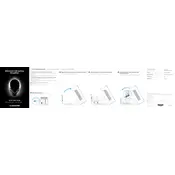
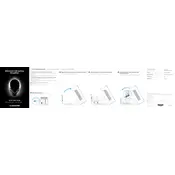
Visit the Dell Support website and enter your laptop's service tag. Download the latest BIOS update file and follow the on-screen instructions to install it. Ensure your laptop is connected to a power source during the update process.
First, check if the power adapter is properly connected and working. Try a power reset by removing the battery and unplugging the adapter, then press the power button for 30 seconds. Reconnect everything and try turning it on again.
Ensure your graphics drivers are up to date, customize power settings for high performance, and clean the internal fans and vents to prevent overheating. Consider upgrading RAM or storage if necessary.
Overheating can be caused by dust buildup in fans or vents, insufficient cooling, or running intensive applications. Regularly clean the vents and fans, and use a cooling pad if necessary to improve airflow.
To factory reset, go to Settings > Update & Security > Recovery. Under 'Reset this PC', select 'Get started' and choose the option to keep your files or remove everything, then follow the instructions.
Reduce screen brightness, close unnecessary applications, and disable Bluetooth and Wi-Fi when not in use. Also, check for any background processes that may be consuming excessive power.
Connect your monitor to the laptop using an HDMI or mini DisplayPort cable. Press 'Windows + P' and select the display mode you prefer, such as 'Duplicate' or 'Extend'.
Ensure the touchpad is not disabled in settings. Go to Device Manager and check for any updates or issues with the touchpad driver. You can also try enabling or disabling the touchpad in the BIOS.
Turn off the laptop and disconnect it from any power source. Use a can of compressed air to blow away debris, or gently clean with a microfiber cloth. For sticky keys, use a damp cloth with a mild cleaning solution.
Yes, the RAM on the Alienware 13 is upgradeable. Consult your laptop's user manual for specifications and instructions, then purchase compatible RAM modules and install them in the available slots.