Dell Alienware 15 Graphics Amplifier Quick Start Guide
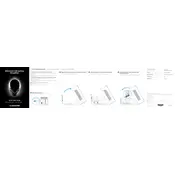
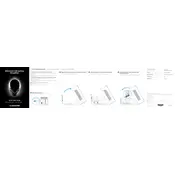
To improve performance, consider upgrading the RAM, cleaning up the storage by removing unnecessary files, updating drivers, and ensuring the cooling system is working efficiently to prevent overheating.
First, check the power adapter and cable for any damage. Ensure that the connection port is free of debris. Try resetting the battery by removing it (if removable) and holding the power button for 30 seconds before reconnecting.
Visit the Dell Support website, enter your laptop's service tag, download the latest BIOS update, and follow the on-screen instructions to install it. Ensure your laptop is plugged in during the update process.
Ensure the vents are not blocked and clean any dust from them. Use a cooling pad and avoid using the laptop on soft surfaces like beds. Check for any software issues that may be causing the CPU to run at high usage.
Go to Settings > Update & Security > Recovery, and select ‘Get started’ under Reset this PC. Choose whether to keep your files or remove everything, and follow the prompts to complete the reset.
Run a virus and malware scan, uninstall unnecessary programs, disable startup programs, and clean up disk space. Consider upgrading hardware components like SSD and RAM for better performance.
Restart your laptop and press F12 during boot to enter the Boot Menu. Select ‘Diagnostics’ to run the built-in Dell diagnostic tool that checks for hardware issues.
Ensure that the graphics drivers are up to date. Check the refresh rate settings in the display settings to ensure they are correct. If the issue persists, it might be a hardware problem requiring professional repair.
Use an HDMI or DisplayPort cable to connect your laptop to the external monitor. Press Windows + P to select the display mode, such as Duplicate or Extend, to configure the external display settings.
Turn off the laptop and unplug it. Use a can of compressed air to blow out dust and debris from the keyboard. For a deeper clean, lightly dampen a microfiber cloth with isopropyl alcohol and gently wipe the keys.