Cello C1420DVB User's Manual
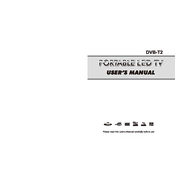
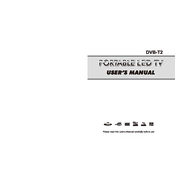
Connect the TV to a power source and an antenna. Turn on the TV and follow the on-screen instructions to scan for channels and adjust settings.
Ensure that the volume is turned up and not muted. Check audio output settings and ensure external speakers are properly connected if in use.
Go to Menu > Settings > System > Reset to Factory Settings. Confirm the reset when prompted.
Check the antenna connection and ensure it is secure. Perform a channel scan through the menu options to detect available channels.
Visit the Cello website to download the latest firmware. Transfer the update to a USB drive and insert it into the TV. Follow on-screen instructions to complete the update.
Replace the batteries in the remote control. Ensure there are no obstructions between the remote and the TV sensor, and try pairing the remote again if necessary.
The Cello C1420DVB does not have built-in Wi-Fi connectivity. Consider using external devices like streaming sticks for internet access.
Access the picture settings through Menu > Picture. Adjust parameters such as brightness, contrast, and color to your preference.
Use a soft, lint-free cloth slightly dampened with water or a screen cleaner. Avoid using harsh chemicals or abrasive materials.
Connect the DVD player to the TV using HDMI or RCA cables. Select the corresponding input source on the TV to view content from the DVD player.