Cello 86RTS4K Instruction Manual
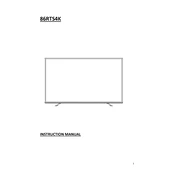
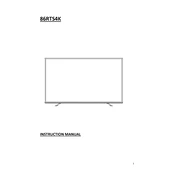
To connect your Cello 86RTS4K to a Wi-Fi network, go to the Settings menu, select 'Network', choose 'Wi-Fi', and then select your network from the list. Enter the password if required and confirm the connection.
If the screen is flickering, try resetting the television to factory settings or check the HDMI connections for any loose cables. If the issue persists, contact customer support for further assistance.
To perform a factory reset, go to the Settings menu, navigate to 'System', and select 'Reset'. Confirm your selection to restore the TV to its original factory settings.
The Cello 86RTS4K includes multiple HDMI ports, USB ports, an Ethernet port, and an optical audio output, allowing for a variety of external device connections.
To update the firmware, navigate to the Settings menu, select 'System', and choose 'Software Update'. Follow the on-screen instructions to complete the update process.
Ensure that the volume is turned up and not muted. Check the audio output settings and verify that any external speakers are properly connected. If using an HDMI connection, ensure the correct audio output source is selected.
Yes, the Cello 86RTS4K is VESA compatible, allowing you to mount it on the wall using a suitable VESA wall mount bracket. Refer to the manual for specific mounting instructions and ensure the wall can support the TV's weight.
To enable HDR, go to the Picture Settings menu, select 'Picture Mode', and choose an HDR-compatible setting. Ensure your content source also supports HDR for optimal performance.
To clean the screen, use a soft, lint-free cloth slightly dampened with water. Avoid using any harsh chemicals or abrasive materials, as they can damage the screen. Always turn off and unplug the TV before cleaning.
Adjust the Picture Settings by selecting 'Settings', then 'Picture', and experimenting with the brightness, contrast, and color settings. You can also try different Picture Modes to find the one that best suits your viewing preferences.