Cello 65RTS4K Instruction Manual
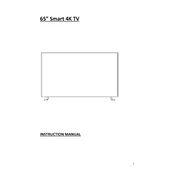
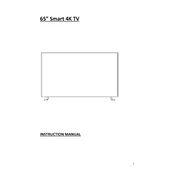
To connect your Cello 65RTS4K to Wi-Fi, navigate to the settings menu, select 'Network', then 'Wi-Fi'. Choose your network from the list and enter your password.
If the remote control is not working, first check and replace the batteries if necessary. Ensure there are no obstructions between the remote and the TV. If the issue persists, try resetting the remote.
To perform a factory reset, go to 'Settings', select 'Device Preferences', then 'Reset'. Confirm your selection to restore factory settings.
To update the firmware, navigate to 'Settings', choose 'About', and select 'System Update'. Follow the on-screen instructions to download and install the latest firmware.
Check if the TV is muted or the volume is too low. Ensure external speakers are properly connected if in use. Verify audio settings in the TV's menu and try resetting them.
Ensure your content source is in high definition. Check HDMI cables for secure connections. Adjust picture settings in the menu for optimal quality.
Yes, the Cello 65RTS4K can be wall-mounted. Ensure you use a compatible VESA mount and follow the installation instructions for safety.
Go to 'Settings', select 'Parental Controls', and set a PIN. You can then set content restrictions based on ratings or specific apps.
Ensure the TV is plugged into a working outlet. Check the power cable for damages. Try a different power outlet or a hard reset by unplugging for 30 seconds.
Connect external devices using HDMI, USB, or AV inputs located on the back of the TV. Select the appropriate input source using the remote control.