Cello 55RTS4K 55RTS4K IB Instruction Manual
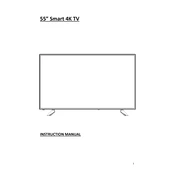
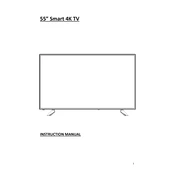
To set up your Cello 55RTS4K TV, connect the power cable, attach the stand or mount it on a wall, and connect any external devices via HDMI or other inputs. Then, use the remote to navigate through the setup wizard to select your language, connect to Wi-Fi, and scan for channels.
Ensure the TV is plugged into a working power outlet. Check the power cable for any damage. Try using the power button on the TV instead of the remote. If the issue persists, unplug the TV for a few minutes and then try again.
Press the 'Menu' button on the remote, navigate to 'Network Settings,' and select 'Wi-Fi Setup.' Choose your network from the list and enter the password. Confirm the connection and wait for the TV to connect to your Wi-Fi network.
Check if the TV is muted or if the volume is too low. Ensure that the audio cables are securely connected if using external speakers. Also, check the audio settings in the TV menu to ensure the correct output is selected.
To perform a factory reset, press the 'Menu' button, navigate to 'Settings,' and select 'System.' Choose 'Reset' and confirm the selection. The TV will restart and return to its original factory settings.
Dust the screen and vents regularly with a soft, dry cloth. Avoid placing the TV in direct sunlight or near heat sources. Use a surge protector to protect against power surges. Keep the software updated through the settings menu.
Adjust the picture settings in the menu by selecting 'Picture Mode.' You can choose from options like Standard, Dynamic, or Movie. Additionally, adjust the backlight, contrast, and brightness to your preference.
Replace the batteries in the remote control. Ensure there is no obstruction between the remote and the TV. You can also try resetting the remote by removing the batteries, pressing all buttons for 5 seconds, and reinserting the batteries.
Go to 'Settings' in the main menu, select 'About,' and choose 'System Update.' If an update is available, follow the on-screen instructions to download and install it. Ensure the TV is connected to the internet during this process.
Yes, you can connect Bluetooth devices. Go to 'Settings,' select 'Bluetooth,' and turn it on. Then, put your Bluetooth device in pairing mode and select it from the list on the TV to connect.