Cello 50FVP User Manual
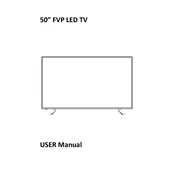
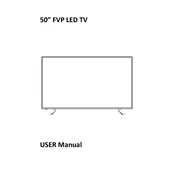
To connect external devices, use the HDMI, USB, or AV ports located at the back of the TV. Ensure the TV is turned off while connecting devices to avoid any potential damage. Once connected, select the correct input source using the remote control's 'Source' button.
First, check and replace the batteries in the remote control. If the issue persists, ensure there are no obstructions between the remote and the TV sensor. You can also try resetting the remote by removing the batteries and pressing all buttons twice.
To perform a factory reset, go to the TV's main menu, select 'Setup', then 'Reset', and confirm the reset process. Note that this will erase all personalized settings and return the TV to its original state.
Poor picture quality can result from incorrect settings or signal issues. Check the picture settings in the menu and adjust the brightness, contrast, and sharpness. Ensure the input source is providing a high-quality signal and that all cables are securely connected.
Yes, the Cello 50FVP can be wall-mounted. You will need a compatible VESA mount bracket and appropriate tools for installation. Ensure the wall can support the weight of the TV and follow the instructions provided with the mount bracket.
To update the software, connect the TV to the internet via Wi-Fi or Ethernet. Go to the 'Settings' menu, select 'System Update', and follow the prompts to check for and install any available updates. Ensure the TV remains powered during the update process.
Check if the TV is muted or if the volume is at a low level. Verify that the audio output settings are correct in the menu. If using external speakers, ensure they are properly connected and powered on. Try resetting the TV if the problem continues.
Press the 'Smart' button on your remote control to access the Smart TV interface. Ensure the TV is connected to the internet to enjoy apps and streaming services. Navigate using the arrow keys and select with the 'OK' button.
Regularly dust the TV with a soft, dry cloth to prevent buildup on the screen and vents. Avoid using harsh chemicals or abrasive materials. Ensure proper ventilation around the TV to prevent overheating and unplug the TV during storms to protect from electrical surges.
Enable the 'Eco Mode' in the settings to reduce power consumption. Lower the screen brightness and turn off the TV when not in use. Consider using a smart power strip to manage multiple devices connected to your TV setup.