Cello 43RTS4K 43RTS4K IB Instruction Manual
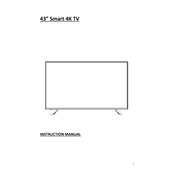
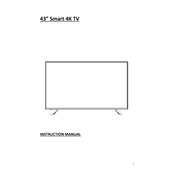
To connect your Cello 43RTS4K to Wi-Fi, navigate to Settings > Network > Wi-Fi. Select your network from the list and enter the password if prompted.
First, replace the batteries in the remote. If the issue persists, try resetting the remote and ensure there are no obstructions between the remote and the TV sensor.
To update the software, go to Settings > Support > Software Update. Choose 'Update Now' to check for available updates and follow the on-screen instructions.
Ensure that the TV is not muted and the volume is turned up. Check the audio output settings and confirm that external audio devices are not connected.
To perform a factory reset, go to Settings > System > Reset > Factory Reset. Confirm your choice and wait for the TV to restart.
The Cello 43RTS4K supports various video formats including MP4, AVI, and MKV. Check the user manual for a complete list of supported formats.
You can connect external devices using HDMI, USB, or AV inputs. Select the appropriate input source on the TV using the remote.
For bright rooms, use the Standard or Dynamic picture mode. Adjust the backlight and contrast settings to enhance visibility.
To enable closed captions, go to Settings > Accessibility > Captions. Turn on the captions and customize the appearance if needed.
Check the connection cables and ensure they are secure. Adjust the picture settings under Settings > Picture and ensure the correct input source is selected.