Cello 50RTS 50RTS IB Instruction Manual
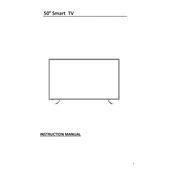
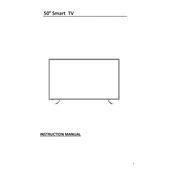
To connect external devices to the Cello 50RTS IB, use the HDMI, USB, or AV ports located on the side or back of the unit. Ensure the TV is on the correct input source by using the 'Input' button on the remote control.
First, check if the TV is properly plugged in and the power outlet is functional. Ensure the TV is turned on by pressing the power button on the remote or the unit itself. Verify the correct input source is selected. If the problem persists, try resetting the TV by unplugging it for a few minutes and then plugging it back in.
Adjust the picture settings by accessing the 'Menu' on the remote, then navigate to 'Picture Settings'. You can modify settings such as brightness, contrast, and color. Ensure the video source is of high quality, and consider using an HDMI cable for better signal transmission.
To perform a factory reset, press the 'Menu' button on your remote and navigate to 'Settings'. Select 'System', then 'Reset & Admin', and choose 'Factory Settings'. Confirm the reset by following the on-screen instructions. Note that this will erase all custom settings.
Check the manufacturer's website for the latest firmware version. Download it onto a USB drive. Insert the USB drive into the TV's USB port. Navigate to 'Settings' > 'System' > 'Software Update', and follow the prompts to install the firmware.
Ensure that the volume is not muted or set too low. Check the audio output settings to ensure they match your setup. If using external speakers, verify connections. Try a different input source to see if the issue persists.
Yes, the Cello 50RTS IB can be wall-mounted. Use a compatible VESA wall mount bracket. Ensure the wall can support the TV's weight and follow the installation instructions provided with the mount.
Turn off and unplug the TV. Use a soft, lint-free cloth slightly dampened with water or a screen cleaning solution. Gently wipe the screen in a circular motion. Avoid using paper towels, abrasive materials, or harsh chemicals.
Access the TV's menu, navigate to 'Settings', then 'Parental Controls'. Set a PIN and configure the restrictions according to your preference, such as blocking certain channels or limiting viewing times.
You can purchase a replacement remote from the manufacturer or use a universal remote programmed to work with Cello TVs. Alternatively, check if the TV can be controlled via a smartphone app compatible with the unit.