Cello C1220DVB User's Manual
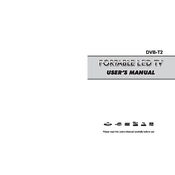
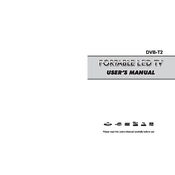
To auto-tune channels, press the 'Menu' button on your remote control, navigate to the 'Setup' menu, and select 'Auto-Tuning'. Follow the on-screen instructions to complete the process.
First, replace the batteries in the remote control with new ones. If the issue persists, check the remote sensor on the TV for obstructions or damage.
To reset to factory settings, go to the 'Menu', select 'System', then 'Factory Reset'. Confirm your selection and the TV will restart with default settings.
Ensure the volume is not muted and the audio output settings are correctly configured. Check if external speakers or devices are properly connected.
Use the HDMI, USB, or AV ports located on the side or back of the TV to connect external devices such as a DVD player or gaming console.
Regularly clean the screen with a soft, dry cloth and ensure the ventilation slots are free from dust. Avoid using harsh chemicals or abrasive materials.
Yes, you can connect your computer to the TV using an HDMI cable. Select the corresponding HDMI input source on your TV to display your computer screen.
Check for software updates by navigating to 'Menu', selecting 'System', and then 'Software Update'. Follow the prompts to download and install any available updates.
Ensure the antenna or cable connection is secure and in good condition. Adjust the picture settings through the 'Picture' menu to enhance quality.
Press the 'Subtitle' button on your remote control to toggle subtitles on or off. You can also access subtitle settings through the 'Menu' under 'System'.