Cello C85ANSMT-4K User Guide
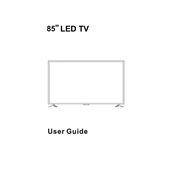
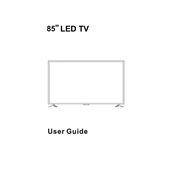
To connect your Cello C85ANSMT-4K to Wi-Fi, navigate to the Settings menu, select Network, and then choose Wi-Fi Setup. Select your network from the list and enter the Wi-Fi password when prompted.
First, check if the batteries in the remote control need replacement. If the problem persists, try resetting the remote by removing the batteries and pressing every button twice. If it still doesn’t work, refer to the manual for further troubleshooting or consider contacting support.
To perform a factory reset, go to the Settings menu, select System, and then choose Reset. Confirm by selecting Factory Reset and follow the on-screen instructions to complete the process.
Yes, the Cello C85ANSMT-4K is compatible with VESA wall mounts. Ensure you use the appropriate size and type of mount for your TV and follow the mounting instructions provided in the user manual.
Check if the TV is muted or if the volume is set too low. Ensure that all cables are securely connected. You can also try resetting the audio settings to default in the Sound menu under Settings.
To update the firmware, go to the Settings menu, select Support, and then choose Software Update. Follow the on-screen instructions to download and install the latest firmware version.
The best picture setting can vary depending on personal preference and viewing environment. However, starting with the Cinema or Movie mode and adjusting the brightness, contrast, and color settings to your liking is recommended for optimal performance.
To connect external speakers, use the audio output ports on the TV, such as the HDMI ARC, Optical Audio Out, or 3.5mm headphone jack, and connect them to your speaker system. Make sure to configure the sound output settings accordingly in the TV's audio menu.
Screen flickering can be caused by a loose cable or incorrect settings. Check all cable connections and try a different HDMI port if necessary. If the issue persists, reset the picture settings to default or contact support for further assistance.
To access streaming apps, press the Home button on your remote control to open the Smart TV interface. From there, navigate to the Apps section and select the desired app to launch it. Ensure your TV is connected to the internet for app functionality.