Cello 1920FMTR ZRTMF0291 C1920FMTR Instruction Book
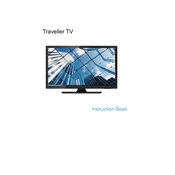
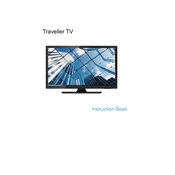
To connect the Cello 1920FMTR to a Wi-Fi network, go to the settings menu, select 'Network', then 'Wi-Fi'. Choose your network from the list and enter the password when prompted.
First, ensure that the TV is powered on and that all cables are securely connected. Check if the input source is correctly set. If the issue persists, try resetting the TV to factory settings.
To update the firmware, navigate to the 'Support' section in the settings menu and select 'Software Update'. If an update is available, follow the on-screen instructions to install the latest version.
Check if the TV is muted or if the volume is turned down. Ensure that external audio devices are properly connected and configured. Also, verify the audio settings in the TV's menu.
Go to the settings menu, select 'System', and then 'Reset & Admin'. Choose 'Factory Reset' and confirm your selection to restore the TV to its original settings.
The Cello 1920FMTR supports various video formats including MP4, AVI, MKV, and MOV. Refer to the user manual for a full list of supported formats.
Yes, the Cello 1920FMTR is compatible with VESA wall mounts. Ensure you use the correct size and type of wall mount as specified in the user manual.
To clean the screen, use a soft, dry microfiber cloth. Avoid using chemicals or abrasive materials that might damage the screen.
Yes, you can connect a Bluetooth speaker by going to the 'Audio' settings and selecting 'Bluetooth Audio'. Pair your Bluetooth speaker following the on-screen instructions.
First, check if the batteries in the remote control are working and properly installed. If the issue persists, try resetting the remote or replacing the batteries with new ones.