BenQ Digital Signage Installation Handbook
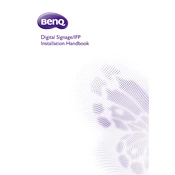
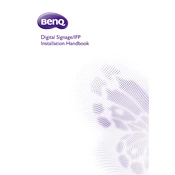
To set up your BenQ Digital Signage Display, start by connecting it to a power source and your media player or PC via HDMI or DisplayPort. Power on the display and follow the on-screen instructions to configure the display settings such as language, network, and display preferences.
First, check if the power cable is properly connected and the outlet is functioning. Try using a different power cable if available. If the issue persists, ensure that the power button is pressed correctly. If none of these steps work, contact BenQ support for further assistance.
Access the settings menu on your display, navigate to the network settings, and select Wi-Fi. Choose your network from the list of available options and enter the password to connect. Ensure that the Wi-Fi signal is strong and stable for optimal performance.
Check the resolution settings on both your display and source device to ensure they match. Verify that all cables are securely connected and in good condition. Adjust the display settings such as brightness, contrast, and sharpness as needed.
To perform a factory reset, go to the settings menu, select 'System', and choose 'Factory Reset'. Confirm your selection and wait for the display to restart. This will restore the display to its default settings, so ensure any important configurations are backed up beforehand.
Yes, you can schedule content playback using the built-in software or a compatible content management system. Access the scheduling feature from the display's menu or software interface, select the content, and set the desired playback times.
Check the BenQ website for any available firmware updates. Download the update and save it to a USB drive. Insert the USB drive into the display's USB port, access the settings menu, and choose 'Firmware Update'. Follow the on-screen instructions to complete the update.
Regularly clean the display's screen with a soft, lint-free cloth to prevent dust accumulation. Check and secure all cable connections. Ensure the ventilation areas are clear of obstructions. Periodically review and update software and firmware as necessary.
Ensure that all network cables are securely connected and the router is functioning properly. Restart both the display and network equipment. Check the IP settings in the network configuration menu to ensure they are correct.
Yes, you can control your display remotely using BenQ's control software or third-party applications compatible with the display. Ensure the display is connected to the network and configure the remote management settings in the menu.