Canon DP-V1710 Instruction Manual
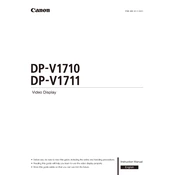
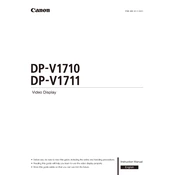
To calibrate the display, access the built-in calibration tool via the menu settings. Ensure the environment is dark, use a compatible sensor, and follow on-screen prompts for calibration.
Check the power cable connection and ensure the power outlet is working. Verify that the power switch is turned on. If the problem persists, contact Canon support.
Use the appropriate video input port, such as SDI or HDMI, to connect the display to your video source. Make sure that the source is active and configured to output a compatible signal.
Perform regular cleaning of the screen and chassis with a soft, dry cloth. Calibrate the display every six months or as needed for critical color work.
Download the latest firmware from the Canon website. Transfer the firmware to a USB drive, insert it into the display, and follow the on-screen instructions to update.
Ensure the video cable is securely connected and the correct input source is selected. Check the video source for output settings and verify compatibility with the display.
The Canon DP-V1710 is primarily designed for landscape use. Check the user manual for any specific portrait mode support or mounting options.
Access the on-screen display menu and navigate to the picture settings. Adjust the brightness and contrast sliders to achieve the desired image quality.
Check the aspect ratio settings in the menu to ensure they match the source. Verify the resolution settings of the video source for compatibility.
Go to the settings menu and select the option for factory reset. Confirm the reset process by following the instructions provided on the screen.