BenQ MS536 User Manual
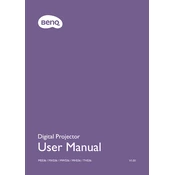
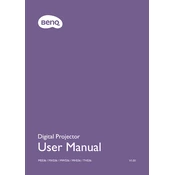
To connect your BenQ MS536 Projector to a laptop, use an HDMI cable to link the HDMI port on your laptop to the HDMI input on the projector. Then, select the correct HDMI source on the projector menu.
If the image is blurry, adjust the focus ring on the projector lens. Ensure the projector is at the recommended distance from the screen and check the lens for dirt or smudges.
Turn off the projector and allow it to cool. Remove the lamp cover and unscrew the lamp assembly. Replace with a new lamp, secure it with screws, and reattach the cover.
Ensure the projector vents are not blocked and the air filters are clean. Place the projector in a well-ventilated area and avoid operating it at high temperatures.
Use the projector's on-screen menu to navigate to the keystone correction option. Adjust the vertical and horizontal keystones to square the image.
Turn off the projector and disconnect it from power. Use a microfiber cloth to gently wipe the lens in a circular motion. Avoid using liquids or harsh chemicals.
Access the projector's menu, navigate to 'System Setup', select 'Advanced', and choose 'Reset All Settings'. Confirm the reset when prompted.
Clean the air filters and check for dust build-up every 100 hours of use. Inspect and clean the lens monthly. Replace the lamp as needed based on usage and performance.
Increase the projector's brightness settings and ensure the 'Lamp Mode' is set to 'Normal'. Consider using a screen with a higher gain to improve visibility.
Check the batteries in the remote control and replace them if necessary. Ensure there are no obstructions between the remote and the projector's sensor.