Panasonic TH-43LFE8U Operating Instructions
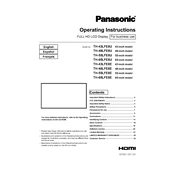
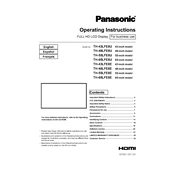
The Panasonic TH-43LFE8U does not support Wi-Fi connectivity. You can use a wired LAN connection for network access. Connect an Ethernet cable from your router to the LAN port on the display.
To perform a factory reset, press the 'Menu' button on the remote control. Navigate to 'Setup', select 'Reset to Defaults', and confirm the reset process.
Check if the display is powered on and the power cable is securely connected. Ensure that the input source is correctly set and the cables are properly connected to the input ports.
Use a soft, dry microfiber cloth to gently wipe the screen. Avoid using any harsh chemicals or abrasive materials that could damage the screen surface.
Yes, the Panasonic TH-43LFE8U is VESA compatible for wall mounting. Ensure you use a compatible wall mount bracket that supports the display's size and weight specifications.
For optimal picture quality, adjust the brightness, contrast, and color settings according to your viewing environment. Using the 'Standard' or 'Cinema' mode often provides a balanced picture.
Check Panasonic's official website for any available firmware updates. Follow the instructions provided to download and install the updates using a USB drive connected to the display.
Ensure that the volume is not muted and is set to an audible level. Check the audio source and connections, and verify that the correct input source is selected.
To set up multiple displays, connect them using HDMI or DisplayPort cables. Access the 'Multi Display' settings in the menu to configure the appropriate layout and display settings.
Regularly dust the display and ensure ventilation openings are not blocked. Perform a visual inspection of cables and connections, and update firmware as recommended by Panasonic.