BenQ PB8260 User Manual
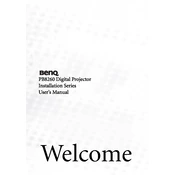
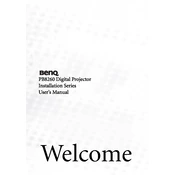
To connect your BenQ PB8260 projector to a laptop, use a VGA or HDMI cable. Connect one end of the cable to the corresponding port on the laptop and the other end to the projector. Then, select the appropriate input source on the projector using the remote control.
If the image is blurry, adjust the focus ring on the projector lens. Ensure the projector is placed at the correct distance from the screen and that the lens is clean. You may also need to adjust the keystone settings if the projector is not aligned properly.
To reset the lamp timer, press the 'Menu' button on the remote control. Navigate to the 'System Setup' menu and select 'Lamp Settings'. Choose 'Reset Lamp Timer' and confirm the reset.
The projector may shut off due to overheating. Ensure that the vents are not blocked and clean the air filters regularly. Check that the room temperature is within the operating range of the projector.
To update the firmware, download the latest firmware file from the BenQ support website. Transfer the file to a USB drive, insert it into the projector's USB port, and follow the on-screen instructions to complete the update.
Yes, you can adjust the color settings by accessing the 'Picture' menu. Use the remote control to navigate to 'Color Temperature' and 'Color Management' options to fine-tune the display according to your preference.
To clean the projector lens, use a soft, lint-free cloth slightly dampened with lens cleaner. Gently wipe the lens in a circular motion to avoid scratches. Do not apply the cleaner directly to the lens.
Check that all cables are securely connected and that the correct input source is selected. Ensure the laptop or media device is outputting a signal. If the problem persists, try using a different cable or device to determine the cause.
To enhance sound quality, ensure the volume is set appropriately and not distorted. Consider connecting external speakers or a sound system via the audio output for better sound performance.
Regularly clean the air filters and vents, check the lamp hours and replace the lamp as needed, and keep the projector lens clean for optimal performance. Ensure the projector is stored and used in a clean, dust-free environment.