Sony HMZ-T1 Startup Guide
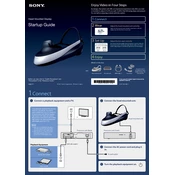
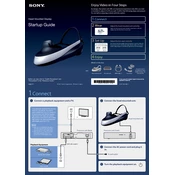
To set up your Sony HMZ-T1, ensure you adjust the headband and forehead supports for a comfortable fit. Connect the HDMI cable from your source device to the processor unit, then connect the processor unit to the HMZ-T1. Adjust the lens separation using the sliders on top of the headset for a clear image.
If the image is blurry, adjust the lens separation sliders on top of the headset. Ensure the headset is positioned correctly on your head. You might also want to check the resolution settings on your input device to ensure compatibility.
Check that the audio cable is securely connected to both the processor unit and the headset. Ensure the volume is turned up on both the HMZ-T1 and your source device. Verify the audio settings on your source device to ensure it outputs through HDMI.
Regularly clean the lenses with a microfiber cloth to avoid scratches. Ensure the headband and cushions are kept clean and dry. Store the headset in a cool, dry place when not in use to prevent damage.
Connect the HDMI output from your gaming console to the HDMI input on the processor unit. Then, connect the processor unit to the HMZ-T1 headset. Ensure the console is set to output video and audio through HDMI.
Ensure that all cables are securely connected and the power adapter is plugged into a working outlet. Check the power button on the processor unit and confirm that the indicator lights are on. If the issue persists, try using a different power outlet.
Yes, you can adjust the brightness and contrast through the on-screen menu. Access it by using the buttons on the processor unit and navigate to the 'Picture' settings to make the necessary adjustments.
When transporting the HMZ-T1, use a padded case to protect it from bumps and scratches. Ensure the lenses are covered and the cables are neatly coiled to avoid any damage during transit.
The Sony HMZ-T1 does not support firmware updates as it is a standalone device. Ensure your connected devices have the latest firmware for optimal compatibility.
The HMZ-T1 may overheat if used for extended periods. Allow the device to cool down if it becomes too warm. Ensure that the vents on the processor unit are not blocked. Use the device in a well-ventilated area to help dissipate heat.