BenQ W1400 User Manual
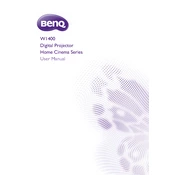
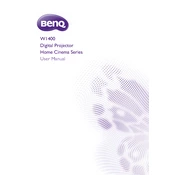
To connect the BenQ W1400 projector to a laptop, use an HDMI cable to connect the HDMI port on your laptop to the HDMI input on the projector. Ensure both devices are powered on, and select the correct input source on the projector using the Source button on the remote control.
If the BenQ W1400 projector does not turn on, check that it is properly plugged into a power outlet and that the power switch is turned on. Verify that the power outlet is working by testing it with another device. If the problem persists, check the power cable for damage and ensure it is securely connected.
To clean the lens of the BenQ W1400 projector, turn off the projector and unplug it. Use a soft, lint-free cloth slightly dampened with a lens cleaning solution or isopropyl alcohol. Gently wipe the lens in a circular motion to remove dust and smudges. Avoid using abrasive materials or excessive force.
If the projected image is blurry, try adjusting the focus ring on the projector lens until the image becomes sharp. Ensure that the projector is positioned at an appropriate distance from the screen according to the user manual. Check that the projection surface is flat and clean.
To replace the lamp in the BenQ W1400 projector, first turn off the projector and unplug it. Wait for the projector to cool down. Remove the lamp cover on the bottom of the projector by unscrewing it. Take out the old lamp by loosening the screws and pulling it out. Insert the new lamp and secure it with the screws, then replace the lamp cover.
If the BenQ W1400 projector overheats, ensure that it is placed in a well-ventilated area and that the air vents are not blocked. Clean the air filters if they are dusty. Make sure the room temperature is within the recommended operating range. If the problem persists, contact BenQ support for assistance.
To adjust the color settings on the BenQ W1400 projector, access the on-screen menu by pressing the Menu button on the remote control. Navigate to the Picture menu, where you can adjust settings like Brightness, Contrast, Color Temperature, and Color Tint to achieve the desired image quality.
If there is no sound coming from the BenQ W1400 projector, check that the audio cables are properly connected and that the volume is not muted on both the projector and the source device. Ensure that the correct audio input is selected. If using HDMI, confirm that the audio output settings on the source device are set to send audio through HDMI.
To mount the BenQ W1400 projector on the ceiling, purchase a compatible ceiling mount kit. Securely attach the mount to the ceiling following the manufacturer's instructions. Attach the projector to the mount, ensuring it is properly aligned. Adjust the projection angle using the mount's adjustment features.
If the remote control for the BenQ W1400 projector is not working, replace the batteries with new ones and ensure they are inserted correctly. Check for any obstructions between the remote and the projector. If the issue persists, try resetting the remote by removing the batteries, pressing all buttons, and reinserting the batteries.