Sony HMZ-T3W Startup Guide
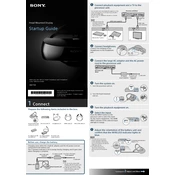
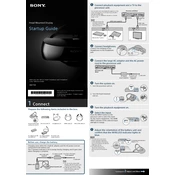
To connect the Sony HMZ-T3W to your gaming console, use the HDMI cable provided. Connect one end of the cable to the HDMI output port on your console and the other end to the HDMI input port on the processor unit of the HMZ-T3W. Ensure the processor unit is powered on and select the appropriate input source.
If the display is not turning on, check that all cables are securely connected and the device is charged. Try resetting the device by disconnecting the power for a few minutes and then reconnecting it. If the issue persists, consult the user manual for further troubleshooting steps or contact Sony support.
To enhance audio quality, ensure that the headphones are properly connected and seated. Adjust audio settings through the on-screen menu for optimal sound or consider using high-quality headphones compatible with the HMZ-T3W for a better experience.
Yes, the Sony HMZ-T3W supports 3D content. To view 3D material, ensure your media source is 3D compatible and the content is in 3D format. Set the display mode to 3D via the settings menu on the HMZ-T3W.
To clean the lenses, use a microfiber cloth to gently wipe them. Avoid using any liquids or abrasive materials that might damage the lenses. Regular cleaning can prevent dust buildup and maintain clarity.
To ensure a comfortable fit, adjust the headband and forehead support. The wearer's manual provides detailed instructions on achieving an optimal fit. Proper adjustment can reduce pressure and enhance the viewing experience.
Yes, the Sony HMZ-T3W can be used wirelessly with the included wireless HD unit. Ensure the processor and HD unit are paired correctly, and follow the instructions in the manual for setting up a wireless connection.
To update the firmware, connect the HMZ-T3W to your computer via USB and visit Sony's official website to download the latest firmware. Follow the provided instructions to complete the update process safely.
If the unit overheats, turn it off and allow it to cool down. Ensure that the ventilation openings are not blocked and that you are using the device in a well-ventilated area. If overheating persists, contact Sony support for assistance.
Yes, the Sony HMZ-T3W can connect to a PC using an HDMI cable. Ensure your PC's graphics card supports HDMI output and set the display settings appropriately to use the HMZ-T3W as an external monitor.