BenQ MX882UST User Manual
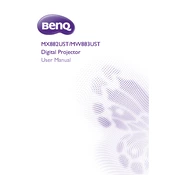
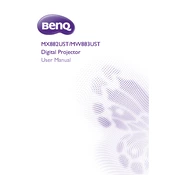
To connect the BenQ MX882UST to a laptop, use an HDMI cable for the best quality. Connect one end to the HDMI port on your laptop and the other end to the HDMI input on the projector. Then, select the appropriate HDMI input source on the projector using the remote control or the control panel.
First, check if the projector is properly plugged into a power outlet and ensure the power outlet is working. Then, confirm that the power cable is securely connected to the projector. If the projector still doesn't turn on, try a different power cable or outlet. If it remains unresponsive, consult the user manual for further troubleshooting steps or contact BenQ support.
To clean the lens, first turn off the projector and let it cool down. Use a can of compressed air to remove any loose dust. Then, gently wipe the lens with a microfiber cloth. Avoid using any cleaning fluids directly on the lens to prevent damage.
Turn off the projector and unplug it from the power source. Allow the projector to cool for at least 30 minutes. Remove the lamp cover by unscrewing it. Unscrew the lamp module and carefully pull it out. Insert the new lamp module, secure it with screws, and replace the lamp cover. Finally, reset the lamp timer in the projector settings.
To reduce the noise level, ensure that the projector is placed on a stable, flat surface. Clean the air vents regularly to prevent overheating. You can also switch to Eco Mode in the settings, which reduces brightness and fan speed, thereby lowering noise.
Ensure that the projector is correctly focused by adjusting the focus ring. Verify that the projector is at the correct distance from the screen, as specified in the user manual. Check the lens for dirt or smudges and clean it if necessary. Additionally, make sure the input resolution matches the projector's native resolution for optimal clarity.
To adjust keystone correction, use the remote control or projector's control panel. Navigate to the Keystone Correction option in the settings menu. Adjust the vertical or horizontal keystone settings to align the projected image properly with the screen.
Regularly clean the air filters and air vents to prevent overheating. Check the lamp usage hours and replace the lamp as needed. Keep the lens clean for clear images. Also, ensure firmware updates are applied to maintain optimal performance.
Visit the BenQ support website and download the latest firmware for the MX882UST model. Follow the instructions provided in the firmware update package, which typically involve transferring the firmware to a USB drive and connecting it to the projector. Then, follow the on-screen instructions to complete the update.
Ensure that the air vents are not blocked and clean them if necessary. Make sure the projector is in a well-ventilated area. Avoid placing it near heat sources or in direct sunlight. If overheating persists, check if the internal fan is functioning and consult the user manual or contact support for further assistance.