Mitsubishi Electric FX3S 5DM Installation Manual
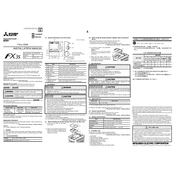
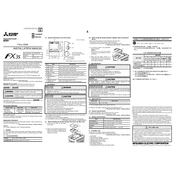
To perform a factory reset on the FX3S 5DM, turn off the power, press and hold the 'RESET' button while turning the power back on, and release the button after 5 seconds.
Check the wiring connections, ensure the correct protocol settings, and verify that the communication parameters match the connected devices.
Download the latest firmware from the Mitsubishi Electric website, connect your FX3S 5DM to a PC using the appropriate cable, and use the provided software to initiate the update process.
Regularly check for dust accumulation, ensure proper ventilation, verify that all connections are secure, and update any software or firmware as needed.
Use the GX Works2 software to configure the inputs and outputs. Connect your FX3S 5DM to a PC and follow the software's instructions to set up your I/O configuration.
Check the power supply connections, ensure the power switch is in the ON position, and verify that the power source is functioning correctly.
Yes, the FX3S 5DM supports I/O expansion by connecting additional expansion modules to the main unit.
In the GX Works2 software, use the 'Timer' instruction to set up a timer. Specify the timer number and the desired time value in the program.
Connect the FX3S 5DM to a PC, open the GX Works2 software, and use the 'Project' menu to download and save the program file to your computer.
Use the GX Works2 software to connect to your FX3S 5DM and select the 'Monitor' option to view real-time data and status of the PLC.