Amcrest IP2M-853EB Installation Manual
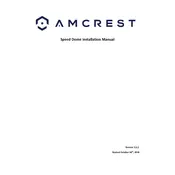
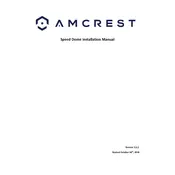
To set up your Amcrest IP2M-853EB Security Camera, connect the camera to a power source and your router using an Ethernet cable. Download the Amcrest View Pro app on your smartphone, create an account, and follow the in-app instructions to add your camera using its QR code.
To reset your camera to factory settings, locate the reset button on the camera. Press and hold the button for about 10 seconds until the camera restarts. This will restore the camera to its original factory settings.
Ensure that your Wi-Fi network is functioning properly and that the camera is within range. Check that you are entering the correct Wi-Fi password. If issues persist, try resetting the camera and reconfigure the Wi-Fi settings.
Download and install the Amcrest Surveillance Pro software from the Amcrest website. Add your camera using the IP address or QR code, and log in using your camera credentials to access the live feed.
Check for firmware updates on the Amcrest website. Download the latest firmware version, log into your camera's web interface, navigate to the upgrade section, and upload the firmware file to start the update process.
Log in to your camera's web interface or use the Amcrest View Pro app. Navigate to the motion detection settings, enable motion detection, and configure the sensitivity and alert options as desired.
Ensure that night vision mode is enabled in the camera settings. Clean the camera lens and ensure there are no obstructions. If problems persist, adjusting the infrared sensitivity settings might help.
Recorded footage can be saved to an onboard SD card, an NVR, or a cloud storage service. Ensure that the recording option is enabled in the camera settings and choose your preferred storage method.
Regularly clean the camera lens and housing to ensure clear video quality. Check and secure all connections, and periodically update the firmware to the latest version for optimal performance.
Yes, the Amcrest IP2M-853EB supports ONVIF and RTSP protocols, allowing integration with various third-party applications and NVRs that support these standards.