tp-link KC300S2 V1 Quick Installation Guide
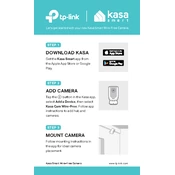
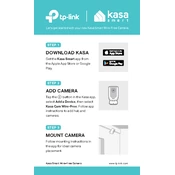
To set up your TP-Link KC300S2, download the Kasa Smart app from the App Store or Google Play. Follow the in-app instructions to create an account, add a device, and connect the camera to your Wi-Fi network.
Ensure your Wi-Fi network is 2.4 GHz, as the KC300S2 does not support 5 GHz. Check that your router is working and the camera is within range. Restart both the camera and your router if necessary.
To reset the KC300S2, press and hold the reset button on the camera for about 5 seconds until the LED blinks amber, then release. The camera will restore to factory settings.
Currently, the KC300S2 is designed to be used with the Kasa Smart app on mobile devices. However, you can use an Android emulator on your computer to run the app and view the feed.
Open the Kasa Smart app, select your camera, and go to the settings menu. Enable 'Motion Detection' and customize the sensitivity and activity zones as needed.
Ensure the night vision mode is enabled in the camera settings within the Kasa Smart app. Clean the camera lens and ensure it is not obstructed. Restart the camera to see if the issue resolves.
In the Kasa Smart app, go to the 'Device Settings' and select 'Device Sharing'. Follow the prompts to invite family members by entering their email addresses.
Regularly clean the camera lens with a soft, dry cloth to prevent dust accumulation. Ensure the camera is updated with the latest firmware via the Kasa Smart app.
The KC300S2 is designed for indoor use. Exposure to outdoor elements could damage the camera. Consider using a weatherproof model if outdoor surveillance is needed.
Check the camera’s microphone and speaker settings in the Kasa Smart app. Ensure there are no obstructions. If issues persist, restart the camera and ensure your app and firmware are up to date.