tp-link KC200 V1 Quick Installation Guide
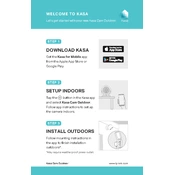
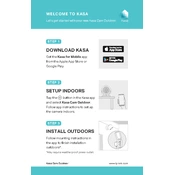
To set up your TP-Link KC200 camera, download the Kasa Smart app on your smartphone. Create or log into your TP-Link account. Follow the in-app instructions to connect the camera to your home Wi-Fi network and complete the setup process.
Ensure your Wi-Fi network is operational and within range. Restart your router and the camera. Check that you are connecting to a 2.4GHz network as the KC200 does not support 5GHz. If issues persist, reset the camera and try the setup process again.
To reset your KC200 camera, press and hold the reset button located on the back of the camera for about 15 seconds until the LED blinks amber and green. This indicates the camera has been reset to factory settings.
Yes, the TP-Link KC200 is designed for outdoor use, featuring a weatherproof design that can withstand various weather conditions. However, ensure it's installed in a location with stable Wi-Fi coverage.
Currently, the TP-Link KC200 camera feed can be viewed through the Kasa Smart app on mobile devices. There is no dedicated PC software, but you might use an Android emulator to run the app on your computer.
The TP-Link KC200 supports cloud storage through a subscription to Kasa Care. This service provides various plans for storing recorded footage securely in the cloud.
Ensure the camera lens is clean and unobstructed. Avoid placing the camera in areas with reflective surfaces or bright lights directly in view. Adjust the camera angle to optimize night vision performance.
Camera feed delays can be due to network congestion or weak Wi-Fi signal. Ensure your camera is well within the Wi-Fi range and consider upgrading your router or reducing the number of connected devices for better performance.
Open the Kasa Smart app, select your camera, and go to the settings menu. Enable motion detection and configure the sensitivity and activity zones according to your preference to receive alerts.
Check for firmware updates for both your camera and router. Ensure your camera is within range of a stable Wi-Fi signal. If issues persist, consider a Wi-Fi extender or repositioning your router for better coverage.