tp-link KC110 V1 Quick Installation Guide
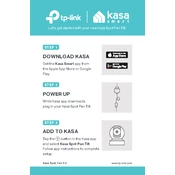
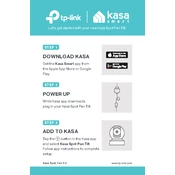
To set up your TP-Link KC110, download the Kasa Smart app, create an account or log in, and follow the in-app instructions to add a new device. Power on the camera and connect it to your Wi-Fi network as prompted by the app.
Ensure your Wi-Fi network is working properly and the camera is within range of the router. Restart your router and camera, and try the setup process again. Ensure your phone is connected to the 2.4GHz network, as the KC110 does not support 5GHz.
Yes, you can access your KC110 camera remotely using the Kasa Smart app. Ensure the camera is connected to the internet, and you are logged into your Kasa account.
To reset your KC110, press and hold the reset button located on the back of the camera for about 5 seconds until you hear a chime, indicating that the reset is complete.
Regularly check for firmware updates in the Kasa Smart app. Clean the camera lens and exterior with a soft, dry cloth to ensure clear video quality. Avoid placing the camera in areas with extreme temperatures or moisture.
Ensure there are no obstructions near the infrared sensors and keep the lens clean. Position the camera away from reflective surfaces that can cause glare and adjust the camera angle for optimal coverage.
Video lag can be caused by a slow internet connection. Check your network speed and reduce the number of devices connected to your Wi-Fi. Ensure the camera is within range of the router and consider upgrading your internet plan if necessary.
Open the Kasa Smart app, select your KC110 camera, go to the device settings, and enable the motion detection feature. You can adjust sensitivity levels and set activity zones as needed.
Yes, the KC110 is compatible with Amazon Alexa, Google Assistant, and other smart home platforms. Use the Kasa Smart app to link your camera with these services and enable voice control and automation.
Ensure your camera is connected to a stable network and try the update again. If it fails, restart the camera and your router, then attempt the update once more through the Kasa Smart app.