tp-link KC100 V2 Quick Installation Guide
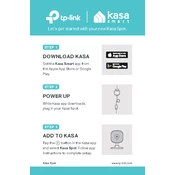
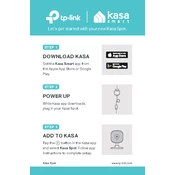
To set up your TP-Link KC100 camera, download the Kasa Smart app on your mobile device, create an account or log in, and follow the in-app instructions to connect your camera to Wi-Fi. Ensure the camera is powered on and the LED is blinking orange and green.
If your KC100 isn't connecting to Wi-Fi, ensure your network is 2.4GHz, check that your password is correct, and make sure the camera is within range of the router. Restart the camera and router if needed.
To reset your KC100, press and hold the reset button on the camera for about 5 seconds until the LED blinks red. This will restore the camera to factory settings.
To enable motion detection, open the Kasa Smart app, select your KC100 camera, and go to the device settings. Enable the 'Motion Detection' option and adjust sensitivity settings as needed.
The TP-Link KC100 is designed for indoor use only. Using it outdoors could lead to damage from weather conditions such as rain or extreme temperatures.
To share access, open the Kasa Smart app, select the camera, and go to the device settings. Use the 'Device Sharing' option to invite family members via their email addresses registered with Kasa.
Delays in live streaming can be caused by a slow internet connection, high network traffic, or being too far from the router. Check your internet speed and ensure the camera is within range of the Wi-Fi signal.
To update the firmware, open the Kasa Smart app, go to the camera settings, and check for firmware updates. If an update is available, follow the prompts to install it.
The TP-Link KC100 offers cloud storage subscription plans via the Kasa Care service, which allows you to store and access your recordings securely in the cloud.
To improve night vision quality, ensure the camera lens is clean, avoid pointing the camera directly at reflective surfaces, and ensure there is no obstructions in the camera's field of view.