Acer ConceptD CN315-72 Regulatory Information and Safety Guide
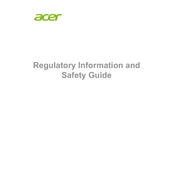
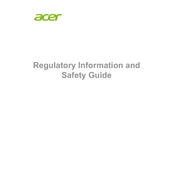
To calibrate the display on your Acer ConceptD CN315-72, use the built-in Windows Display Color Calibration tool. You can access it by typing "Calibrate display color" in the Windows search bar. Follow the on-screen instructions to adjust gamma, brightness, contrast, and color balance. For professional results, consider using a hardware colorimeter.
Ensure that the laptop's vents are not blocked and that it is placed on a hard, flat surface. Use compressed air to clean the vents and fans. Consider using a cooling pad to enhance airflow. Also, check for any resource-intensive applications running in the background and close them if necessary.
If you're experiencing battery issues, try recalibrating the battery by letting it discharge completely and then fully charging it. Update the BIOS and relevant drivers from the Acer support website. If the problem persists, run a battery report by typing "powercfg /batteryreport" in Command Prompt to diagnose further.
To perform a factory reset, go to Settings > Update & Security > Recovery. Under "Reset this PC," click "Get started" and choose whether to keep or remove your files. Follow the prompts to complete the reset process. Back up your data before proceeding.
Regularly update your operating system and drivers. Use disk cleanup tools to remove unnecessary files and defragment your hard drive if applicable. Ensure adequate ventilation and clean the cooling system periodically. Use trusted antivirus software and manage startup applications to optimize boot time.
First, turn off the laptop and disconnect all peripherals. Remove the back panel by unscrewing the screws. Locate the RAM slots and gently insert the new RAM modules. Ensure they are properly seated and replace the back panel. Refer to the user manual for specific instructions and compatibility.
First, check if the laptop is charged or connected to a power source. Perform a hard reset by holding the power button for 10-15 seconds. If it still doesn't turn on, remove any external devices and try booting again. Consider contacting Acer support if the issue persists.
Visit the Acer support website and download the latest graphics drivers for your model. Alternatively, use Windows Device Manager by right-clicking the Start button, selecting Device Manager, expanding the Display adapters section, right-clicking the graphics card, and selecting "Update driver." Follow the prompts to complete the update.
Yes, you can connect an external monitor via the HDMI or USB-C ports on your Acer ConceptD CN315-72. Go to Settings > System > Display to configure the display settings and select the desired display mode, such as duplicate or extend.
Check if the touchpad is disabled by pressing the function key combination (usually Fn + F7). Ensure that the touchpad drivers are up to date via Device Manager. If the issue persists, go to Settings > Devices > Touchpad to adjust sensitivity and other settings.