Acer ConceptD 5 CN515-71 Regulatory Information and Safety Guide
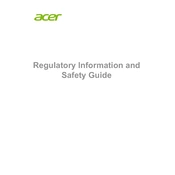
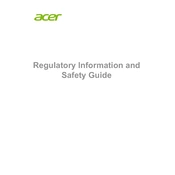
To calibrate the display colors, use the pre-installed 'ConceptD Palette' application. Launch the app, navigate to the 'Color' tab, and follow the on-screen instructions to adjust the display settings according to your preference.
Ensure that the laptop is placed on a hard, flat surface to allow proper ventilation. Use a cooling pad if necessary. Check the 'Acer Care Center' for system updates that might include performance improvements and make sure the fans are clean and unobstructed.
First, power off the laptop and remove the back cover. Locate the RAM slots and gently insert the new RAM modules into the empty slots. Reattach the back cover and power on the laptop. Check the system properties to ensure the RAM is recognized.
Check for background applications using significant power by accessing the Task Manager. Reduce screen brightness and disable unnecessary startup programs. Consider updating the system drivers and BIOS using the 'Acer Care Center'.
Regularly clean the keyboard and vents with compressed air. Perform software updates through the 'Acer Care Center'. Run disk cleanup and defragment the hard drive periodically. Backup important data regularly.
Connect the external monitor using an HDMI or USB-C cable. Press 'Win + P' to open the display settings and select the desired display mode such as 'Duplicate' or 'Extend'. Adjust the resolution settings if needed.
Ensure the touchpad is not disabled by pressing 'Fn + F7'. Check the touchpad settings in the Windows Control Panel. Update the touchpad driver through 'Device Manager'. If issues persist, perform a system restart.
Go to 'Settings' > 'Update & Security' > 'Recovery'. Under 'Reset this PC', click 'Get started' and choose 'Remove everything' for a full reset. Follow the on-screen instructions to complete the process. Backup data beforehand.
Restart the router and the laptop. Ensure Wi-Fi is enabled on the laptop. Run the Windows Network Troubleshooter. Update Wi-Fi drivers using 'Device Manager'. Check for any interference from other devices.
Visit the Acer support website and download the latest graphics drivers for your model. Alternatively, use 'Device Manager' to search for updates automatically or use the 'Acer Care Center' for driver updates.