Sony PCV-LX920 Quick Start
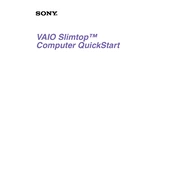
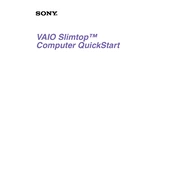
To upgrade the RAM on your Sony PCV-LX920, first ensure that the computer is powered off and unplugged. Locate the memory compartment on the bottom side of the PC. Remove the screws securing the compartment cover, then carefully replace the existing modules with compatible RAM modules, ensuring they click into place. Finally, reattach the cover and power on the PC to verify the upgrade.
First, check the connection between the keyboard and the PC by unplugging and replugging it. Ensure that no debris is lodged under the keys. If the issue persists, try restarting the computer. If the keyboard remains unresponsive, test it with another computer to determine if the issue is with the keyboard or the PC.
To clean the screen of your Sony PCV-LX920, turn off the device and unplug it. Use a microfiber cloth slightly dampened with water or a screen-safe cleaner. Gently wipe the screen in a circular motion to avoid streaks. Do not apply liquid directly to the screen.
First, check that the power cable is securely connected and that the outlet is functional. If the PC still won't turn on, try performing a power reset by unplugging the power cable, pressing the power button for 30 seconds, and then reconnecting the cable. If the problem persists, consider checking internal components or consulting a professional technician.
To optimize performance, regularly update your operating system and drivers. Run disk cleanup and defragmentation tools to free up space and organize data. Consider upgrading RAM and regularly check for malware or viruses using antivirus software.
Use an external hard drive or cloud storage service to regularly back up important files. For a comprehensive backup, use backup software to create system images that include your operating system, applications, and data. Schedule regular backups to ensure data safety.
Ensure that your PC has a wireless network adapter installed. Open the Control Panel, select "Network and Sharing Center," and click "Set up a new connection or network." Choose "Manually connect to a wireless network," enter the network details, and follow the prompts to connect.
Check the volume settings and ensure they are not muted. Verify that the correct playback device is selected in the sound settings. Update or reinstall audio drivers. If using external speakers, ensure they are properly connected and powered.
To perform a factory reset, restart the PC and press the appropriate key (often F8 or F10) to enter the recovery mode. Select the option to restore the system to its original factory settings and follow the on-screen instructions. Ensure all important data is backed up before proceeding.
To improve battery life, reduce screen brightness and close unnecessary applications running in the background. Use power-saving modes and adjust power settings to reduce consumption. Regularly calibrate the battery and avoid extreme temperatures to maintain battery health.