Xerox WorkCentre Pro C2128 Standalone Faxing Guide
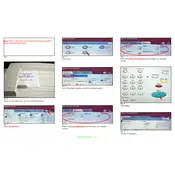
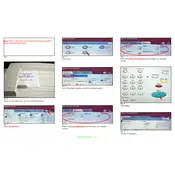
To set up standalone faxing, connect the phone line to the fax port on the printer. Access the control panel and navigate to the Fax Settings menu. Configure the necessary settings such as fax number and dialing preferences.
First, ensure that the phone line is securely connected and functional. Check the fax settings for correct dialling rules. Also, verify that there are no errors on the control panel and that the document feeder is working properly.
For better fax transmission quality, make sure the original documents are clean and unwrinkled. Adjust the resolution settings in the Fax Settings menu to a higher resolution, if necessary.
To receive faxes automatically, access the Fax Settings from the control panel. Set the receive mode to 'Auto Answer' and specify the number of rings before answering, if needed.
Regularly clean the document feeder and scanner glass to prevent jams and ensure clear scans. Check the phone line connection periodically and update any required firmware to ensure optimal performance.
Open the document feeder and remove any stuck paper carefully. Ensure that the paper is correctly loaded in the tray. Check for any small fragments left behind and clear the path before resuming operations.
Yes, you can fax multiple pages. Use the document feeder to stack the pages and ensure they are aligned properly before starting the fax transmission.
After sending a fax, you can check the transmission status by navigating to the Fax Job Status menu on the control panel, where you can view detailed information about recent fax activities.
Yes, you can schedule faxes. Within the Fax Settings menu, select the option to schedule a fax and set the desired date and time for transmission.
Ensure that there is enough paper in the tray and the toner levels are sufficient. Check the printer settings to ensure that it is set to print received faxes automatically.