Xerox Connect App Evernote Quick Start Guide
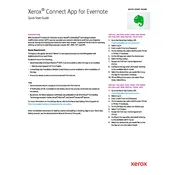
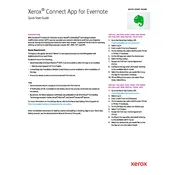
To set up the Xerox Connect App for Evernote, download the app from the Xerox App Gallery, install it on your Xerox device, and follow the on-screen instructions to log into your Evernote account.
You can scan and upload various document types such as PDFs, JPEGs, and TIFFs directly to Evernote using the Xerox Connect App.
Ensure that your Xerox device is connected to the network, check the app's permissions in your Evernote account, and verify that you have the latest version of the app installed.
Yes, the app provides options to tag your notes and select specific notebooks for your scanned documents, helping you organize your notes automatically.
Check for updates in the Xerox App Gallery, and follow the prompts to download and install the latest version of the app on your device.
Verify your network connection, ensure you are logged into your Evernote account within the app, and check for any server outages on the Evernote status page.
Yes, you can choose to scan documents in color, grayscale, or black & white by adjusting the scan settings within the app.
Utilize the app's security features such as user authentication and secure network connections to protect your scanned documents.
Yes, you can customize the scan quality settings, including resolution and file format, to meet your specific needs.
Restart the device, clear the app cache, check for updates, and reinstall the app if necessary to resolve frequent crashes.