Xerox Connect App Moodle Single Sign-On Quick Start Guide
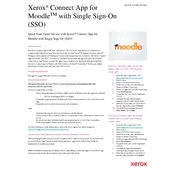
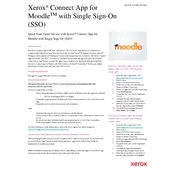
To install the Xerox Connect App for Moodle with Single Sign-On, navigate to the Moodle plugins directory, download the app, and follow the installation instructions provided in the Moodle dashboard. Ensure that you have administrative privileges to complete the installation.
The Xerox Connect App requires a Moodle version 3.5 or higher and a Xerox device that supports the app. Ensure your server meets the PHP and database requirements specified for your Moodle version.
If you encounter login issues, verify that the Single Sign-On configuration is correct in both the Xerox Connect App and your identity provider. Check network connectivity and ensure that your SSO credentials are up-to-date.
Yes, you can customize the app settings through the Moodle administration interface. Navigate to the plugin settings where you can configure user permissions, access controls, and other preferences.
To update the app, visit the Moodle plugins directory, download the latest version, and follow the update instructions. Back up your Moodle site and database before proceeding with the update.
Ensure that the Xerox device is on the same network as your Moodle server and that network settings allow communication between them. Verify the device's IP address and check for any firewall restrictions.
To enable SSO, integrate your identity provider with Moodle and configure the Xerox Connect App to use the SSO credentials. Follow the SSO setup guide provided by Moodle for detailed steps.
Support is available through the Xerox support portal, Moodle community forums, and documentation. You can also contact Xerox customer support for assistance with specific issues.
Regularly check for updates in the Moodle plugins directory, monitor app performance, and review logs for any errors. Ensure your server and Xerox devices are up-to-date with the latest firmware and security patches.
Yes, the Xerox Connect App supports multiple concurrent users. Ensure that your server and network infrastructure can handle the expected load to prevent any performance issues.