Xerox 4112 EPS Quick Start Guide
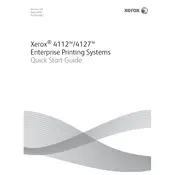
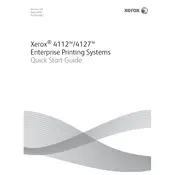
To clear a paper jam, open the top cover and gently remove any jammed paper. Then, check the paper path for any remaining fragments and close the cover.
Ensure that the toner cartridge is correctly installed. Remove it and reinsert it, making sure it is seated properly. If the issue persists, try using a new toner cartridge.
To perform a factory reset, go to the printer's control panel, navigate to 'Settings', select 'Admin Settings', and then choose 'Reset to Factory Defaults'. Confirm the action to proceed.
Regularly clean the printer's exterior and interior, replace the toner and drum as needed, and update the firmware periodically to ensure optimal performance.
Check the toner levels and replace if necessary. Clean the print heads and ensure that the paper being used is suitable for the printer. Adjust print settings for higher quality output.
Verify that the network cable is securely connected. Restart the printer and the network router. Check network settings on the printer's control panel to ensure correct configuration.
Open the paper tray, adjust the guides to fit the paper size, and load the paper stack with the print side facing up. Close the tray securely before printing.
Ensure that the paper is loaded correctly and that the paper guides are not too tight. Use high-quality paper that is not wrinkled or damp. Clean the paper feed rollers if necessary.
Download the latest firmware from the Xerox website. Follow the instructions provided to install it via the printer's control panel or a connected computer.
Adjust the print density settings in the printer's control panel. Make sure the toner cartridge is not empty and that it is properly installed.