Xerox Color J75 Press Quick Start Guide
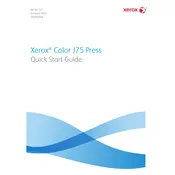
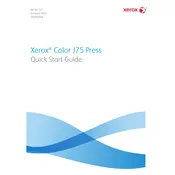
To calibrate the Xerox Color J75 Press, access the System Settings via the control panel. Navigate to Color Calibration, then follow the on-screen instructions to use a spectrophotometer or built-in scanner for calibration. Regular calibration ensures color accuracy.
First, ensure you are using the correct type and size of paper as specified in the user's manual. Check for any obstructions in the paper path and ensure the paper trays are properly adjusted. If jams persist, clean the rollers and check for worn parts.
Ensure that you are using high-quality paper and that the printer is correctly calibrated. Regularly clean the print heads and other hardware components. Check toner levels and replace any low cartridges. Adjust print settings in the driver for better quality.
Regular maintenance includes cleaning the machine's interior and exterior, performing routine calibration, checking and replacing consumables like toners and drums, and updating the firmware. Refer to the maintenance schedule in the user manual for detailed guidance.
Open the front cover of the printer and locate the toner cartridge that needs replacing. Turn the cartridge locking lever to the unlocked position and carefully remove the cartridge. Insert the new cartridge, lock it in place, and close the cover.
Streaks or lines can be caused by dirty print heads or low toner. Clean the print heads and check the toner levels. If the problem persists, inspect the drum unit for damage and replace it if necessary.
Verify that the network cables are properly connected and the printer is on the correct network. Check the printer's IP address and ensure it matches the network settings. Restart the printer and network devices if needed.
Ensure the printer is powered on and not in an error state. Check the print queue on your computer and clear any stalled jobs. Restart both the printer and your computer. Verify network connections and printer settings.
The user manual can be accessed on the Xerox website by searching for the Xerox Color J75 Press under support and downloads. A digital version is available for viewing or download.
The Xerox Color J75 Press should be operated in a controlled environment with a temperature range of 50°F to 82°F (10°C to 28°C) and relative humidity between 15% and 85%. Avoid placing the printer in direct sunlight or near heat sources.