Xerox WorkCentre Pro C2128 SMTP Server Verification Guide
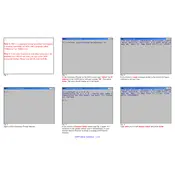
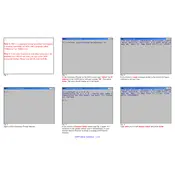
To set up the SMTP server, access the printer's web interface, navigate to the 'Properties' tab, select 'Connectivity', then 'Protocols', and choose 'SMTP Server'. Enter your SMTP server details, including the server address and port number, then save your settings.
First, verify the SMTP server settings are correct. Check the network connection and ensure no firewall is blocking traffic. Confirm the email addresses are correct and test with a different recipient email to rule out address issues.
Ensure that the printer is properly connected to the network. Check if the SMTP server is operational and accessible. Verify that the server address, port, and authentication credentials are correctly configured in the printer settings.
Regularly clean the printer, replace toner and paper as needed, update firmware, and periodically check for paper jams or misfeeds. Consult the user manual for detailed maintenance schedules and procedures.
Download the latest firmware from Xerox's official website. Access the printer's web interface, go to the 'Properties' tab, select 'General Setup', then 'Upgrade Firmware', and follow the prompts to upload and install the new firmware.
Check the toner levels and replace if needed. Verify that the print settings are correct and that the document to be printed is not blank. Perform a test print and clean the print heads if necessary.
Open the printer covers and gently remove any jammed paper. Ensure that the paper tray is correctly loaded and not overfilled. Make sure the paper used meets the printer's specifications.
Ensure the new toner cartridge is compatible with the printer model. Reinstall the cartridge securely. Reset the toner level indicator from the printer's control panel if applicable.
Access the printer's web interface, navigate to 'Scan', then 'Scan to Email'. Configure the email settings, including the SMTP server details and the default sender's email address. Save the settings and test the configuration.
Check the network cables and connections. Ensure that the printer's network settings are correctly configured. Restart the printer and the network router. Verify that the printer has a valid IP address.