Xerox WorkCentre Pro C2128 Public Address Book Setup Guide
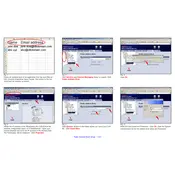
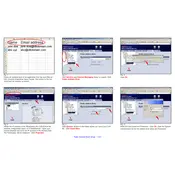
To set up the public address book, access the printer's web interface. Navigate to the Address Book tab, and select 'Add New Contact'. Enter the necessary details and save the entry.
You can import contacts by using a CSV file. Access the machine's web interface, go to the Address Book section, and choose 'Import'. Follow the prompts to upload your CSV file.
First, ensure that the device is properly connected to the network. Then, verify that the address book feature is enabled in the printer's settings. Restart the machine if necessary.
Yes, you can edit existing contacts. Access the web interface, go to the Address Book, locate the contact you wish to edit, and click 'Edit'. Make the needed changes and save.
To delete a contact, go to the printer's web interface, access the Address Book, find the contact you wish to remove, and select 'Delete'. Confirm the deletion when prompted.
The required format for importing contacts is a CSV (Comma-Separated Values) file. Ensure it is properly formatted before importing.
You can back up the address book by exporting it as a CSV file. Access the Address Book via the web interface and select 'Export' to download a copy to your computer.
If you cannot access the address book, check your network connection and ensure that you have the necessary permissions. You may also need to update the printer's firmware.
To ensure security, regularly update your printer's firmware, use secure passwords for admin access, and limit address book modifications to authorized personnel only.
Yes, it is possible to synchronize with an external directory such as LDAP. Configure the LDAP settings in the printer's web interface under the Network or Address Book settings.