Xerox WorkCentre Pro C2128 Printing Internet Services Guide
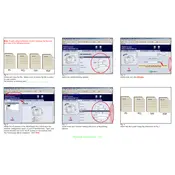
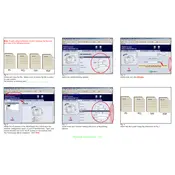
To configure the Xerox WorkCentre Pro C2128 for network printing, access the printer's control panel, navigate to the 'Network Settings', and select 'TCP/IP Settings'. Enter the IP address, subnet mask, and gateway provided by your network administrator. Save the settings and restart the printer.
First, check the printer's connection to the network and ensure it is powered on. Verify that the correct printer driver is installed on your computer. If the issue persists, restart both the printer and your computer.
To access Internet Services, open a web browser and enter the printer's IP address in the address bar. Log in with your administrator credentials to manage settings and monitor printer status.
Regularly clean the scanner glass and document feeder to prevent streaks on scans. Replace toner cartridges and empty the waste toner container as needed. Check and clean the paper path to prevent jams.
Download the latest firmware from the Xerox website. Access the printer's Internet Services, navigate to the 'Firmware Update' section, and upload the firmware file. Follow the on-screen instructions to complete the update.
Streaks or lines can be caused by dirty scanner glass or a malfunctioning drum unit. Clean the glass thoroughly and check the drum for damage. If the problem persists, consider replacing the drum unit.
Open the printer's front and rear covers and gently remove any jammed paper. Check the paper trays and ensure they are loaded correctly. Avoid tearing the paper during removal to prevent further jams.
Yes, you can print from mobile devices that support network printing. Ensure your device is connected to the same network as the printer and use a compatible print app or feature such as AirPrint or Mopria Print Service.
Prepare a new toner cartridge for replacement. Continue using the current cartridge until print quality is affected. Replace the toner by following the instructions in the user manual or on the printer's display.
Access the printer's Internet Services, go to the 'Email Setup' section, and enter your SMTP server details and authentication information. Configure the default sender and recipient email addresses if necessary.