Xerox WorkCentre Pro C2128 Internal Address Book LDAP Guide
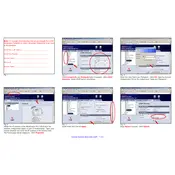
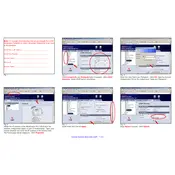
To configure LDAP on the Xerox WorkCentre Pro C2128, access the printer's web interface, go to the Address Book settings, select LDAP as the source, and enter the LDAP server details including server address, port, and authentication method.
Check the network connection, ensure the LDAP server details are correct, verify the network firewall settings, and ensure the printer has the correct DNS settings to resolve the LDAP server.
Perform a search in the address book using known LDAP entries. If results are returned, the configuration is likely correct. Alternatively, use the test feature in the printer's LDAP settings if available.
Common settings include the LDAP server address, port number (389 for non-secure, 636 for SSL), Base DN, Bind DN, and password. Additionally, specify the search filter and attributes to retrieve.
Optimize search filters, limit the number of attributes retrieved, increase the LDAP server's response limit settings, and ensure the network connection between the printer and LDAP server is stable and fast.
Verify the attributes configured in the LDAP setup on the printer, check the LDAP server's access permissions, and ensure the user account used for LDAP queries has sufficient access rights.
Yes, you can configure multiple LDAP servers by entering them in the server settings list. The printer will attempt to connect to the next server if the first one is unavailable.
Enable LDAPS by selecting the SSL option in the LDAP settings and ensure the LDAP server is configured for SSL. Import the necessary SSL certificates into the printer to establish a secure connection.
Check the Bind DN and password in the LDAP settings, ensure they are correct and have not changed. Also, verify the LDAP server's authentication method matches the printer's configuration.
Before updating the firmware, back up the current settings. After the update, verify the LDAP configuration to ensure settings are intact and perform a test search to confirm functionality.