Xerox WorkCentre Pro C2128 Envelope Printing Guide
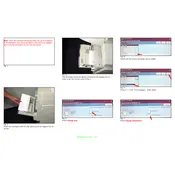
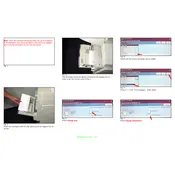
To load envelopes, open the bypass tray and adjust the paper guides to the width of the envelope. Place the envelopes with the flap side down and the flap towards the left. Ensure the stack height does not exceed the maximum fill line.
Check that the envelopes are loaded correctly and that the paper guides are snug against the stack. Use high-quality envelopes recommended for laser printers. Adjust the fuser settings to a lower temperature if necessary.
Ensure envelopes are not stuck together and that they are within the recommended thickness. Check for any obstructions in the paper path and clean the feed rollers if needed.
Yes, you can print different envelope sizes. Select the correct envelope size from the printer driver settings on your computer, and adjust the bypass tray guides to match the envelope dimensions.
Regularly clean the paper feed rollers and inspect them for wear. Check the bypass tray for any debris or paper scraps. Keep the firmware updated and consult the user manual for specific maintenance schedules.
Install the Xerox WorkCentre Pro C2128 driver on your computer. In your document program, set the page size to match the envelope and select the printer settings for the bypass tray.
Ensure you are using envelopes designed for laser printers. Check toner levels and replace the toner cartridge if necessary. Clean the printer heads and ensure the correct print settings are chosen.
Open the bypass tray and remove any jammed envelopes. Follow the paper path inside the printer to locate and gently remove any stuck envelopes. Refer to the printer's display for specific jam locations.
Yes, you can use mail merge functionality in applications like Microsoft Word to print addresses directly from a database onto envelopes. Ensure the printer settings are configured correctly for envelope printing.
Use envelopes designed for laser printers, with smooth surfaces and consistent thickness. Avoid using envelopes with windows, clasps, or excessive texture to prevent jams and print defects.