Xerox WorkCentre M24 Auditron Settings Print Quick Start Guide
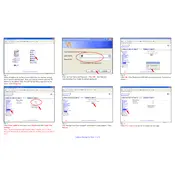
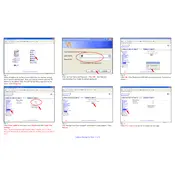
To enable Auditron settings, access the printer's control panel, go to 'Admin Menu', select 'Auditron', and choose 'Enable'. Follow on-screen instructions to configure user accounts.
Ensure that all users are logged in properly before printing. Check the Auditron configuration for any incorrect settings or user accounts. Restart the printer to reset the Auditron system.
Access the 'Admin Menu', select 'Auditron', and choose 'Reset Counters'. Confirm the reset when prompted. This will zero all counters.
Yes, use the printer's web interface to access 'Auditron Reports', and select 'Export Data' to download usage logs in a compatible format.
Regularly update user accounts, ensure firmware is up-to-date, and periodically clean the printer's control panel and interfaces.
Go to the 'Admin Menu', select 'Auditron', and choose 'Disable'. Confirm the action to temporarily suspend Auditron functions.
Unexpected resets may be due to power surges or firmware issues. Ensure a stable power supply and update firmware to the latest version available.
Verify that the users are correctly registered in the Auditron system. Check for any account locks due to incorrect password attempts. Reset passwords if necessary.
Yes, configure the Auditron settings to limit print permissions. Assign specific roles and limits to each user account under 'User Management'.
Visit the Xerox support website to download the latest firmware. Use the printer's web interface to upload and install the firmware update under 'Device Settings'.