Xerox WorkCentre 7132 Administration Guide
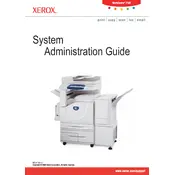
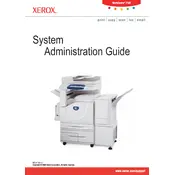
To clear a paper jam, open the front cover and gently remove any jammed paper from the indicated areas. Refer to the printer's manual for detailed illustrations and guidance.
Open the front cover and locate the toner cartridge. Release it by pulling the handle, and then insert the new cartridge by aligning it with the guides until it clicks into place.
The Xerox WorkCentre 7132 does not natively support wireless connectivity. Consider using a wireless print server or connect via a wired network.
Download the latest firmware from the Xerox website. Connect the printer to your computer via USB, and use the provided update utility to apply the firmware.
Check the printer's connection to the network or computer, ensure there is paper in the tray, and verify that there are no error messages on the display. Restart the printer if necessary.
Place the document in the scanner, select 'Scan' on the control panel, choose the destination, and press 'Start'. Ensure your settings are correct before scanning.
Regularly clean the scanner glass and document feeder, replace toner and drum units as needed, and ensure the printer is free of dust and debris.
Access the 'Tools' menu from the control panel, navigate to 'Admin Settings', and select 'Reset to Factory Defaults'. Confirm your selection to reset the printer.
Ensure that the toner cartridge is not empty. Clean the drum and other internal components as instructed in the user manual to remove any residual toner.
Access the 'Tools' menu, select 'Security Settings', and then 'Authentication'. Follow the instructions to set up user IDs and passwords for secure access.