Xerox Document Centre 460 ST Administration Guide
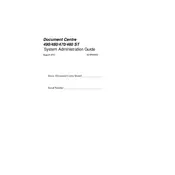
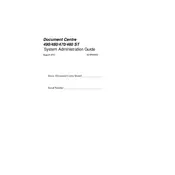
To clear a paper jam, first turn off the printer and open all access doors. Carefully remove any jammed paper, checking inside the tray and fuser areas. Ensure all pieces of paper are removed before closing the doors and restarting the printer.
First, check that the printer is powered on and connected to your computer or network. Ensure that there is enough paper in the tray and that the toner cartridge is not empty. If these are fine, restart the printer and your computer.
To improve print quality, clean the printer's print heads and ensure you are using the correct paper type for your print job. You may also need to adjust the print density settings in the printer's software.
Regular maintenance includes cleaning the printer's exterior and interior, checking and replacing the toner cartridge as needed, and ensuring the paper path is free of debris. It's also important to update the printer's firmware periodically.
To replace the toner cartridge, open the printer's front cover and remove the old cartridge. Unpack the new cartridge, shake it gently to distribute the toner, and insert it into the printer. Close the cover securely.
Refer to the printer's manual for the specific error code. Most error codes can be resolved by restarting the printer, checking for paper jams, or resetting the toner cartridge. If the problem persists, contact Xerox support.
The Xerox Document Centre 460 ST Printer does not natively support wireless connectivity. You will need to connect it to a network via Ethernet and use a wireless print server or similar device for wireless printing.
Yes, the Xerox Document Centre 460 ST Printer supports duplex printing. Enable double-sided printing in your printer settings before sending your document to print.
To scan documents, place the document on the scanner glass or in the document feeder. Select the scan function from the printer's menu, choose your scan settings, and start the scan. The scanned document can be saved to your computer or sent via email.
If the printer is printing slowly, check for high-resolution print settings that may slow down the process. Ensure your network connection is stable and that the printer is not processing a large queue. Consider upgrading the printer's memory if slow performance persists.