Xerox DocuColor 7000AP Administration Guide
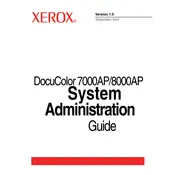
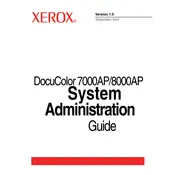
To set up your Xerox DocuColor 7000AP, first unbox the printer and remove all packaging materials. Connect the power cable and turn on the printer. Follow the on-screen instructions to select language, set date and time, and configure network settings. Install the necessary printer drivers on your computer from the Xerox website.
First, check the printer’s connection to the computer and ensure it is powered on. Verify that the printer is selected as the default printer on your computer. Check for any error messages on the printer’s display and consult the user manual for troubleshooting steps. Ensure paper is loaded correctly and that there are no paper jams.
Access the printer’s menu and navigate to the calibration settings. Select the option for color calibration and follow the on-screen instructions to complete the process. Regular calibration is recommended to maintain print quality.
Regular maintenance includes cleaning the printer’s exterior, checking and cleaning the print heads, replacing worn-out parts like rollers, and regularly updating the printer’s firmware. Refer to the user manual for detailed maintenance schedules.
Turn off the printer and open the paper trays. Gently remove any jammed paper, ensuring not to tear it. Check all accessible areas for additional paper fragments. Once cleared, close all trays and turn the printer back on.
The Xerox DocuColor 7000AP supports a variety of media types, including plain paper, card stock, transparencies, and labels. Check the printer specifications for detailed information on supported media sizes and weights.
Visit the Xerox support website and download the latest firmware for the DocuColor 7000AP. Follow the instructions provided with the download to update the firmware via the printer’s control panel or using a connected computer.
Ensure the media used is compatible with the printer. Check and clean the print heads and toner cartridges. Perform a printer cleaning cycle, and if the issue persists, consider replacing the toner or contacting support for further assistance.
Ensure your printer has wireless capability. Access the printer’s network settings and select Wi-Fi setup. Connect the printer to your wireless network by entering the network credentials. Install the wireless drivers on your computer.
Yes, the Xerox DocuColor 7000AP supports duplex printing. To print double-sided, select the duplex printing option in your printer settings before printing a document.